RT 5.0.1 Documentation
Subscriptions feeds
For directions on how to build a dashboard from saved searches, please see Dashboards and Reporting documentation.
Subscriptions
You've built a dashboard to help yourself keep on top of your team's activity. Your boss wants to see it periodically, but doesn't want to have to navigate to it. You can set up a Subscription so that your boss, or anyone else interested, receives an email with these saved searches in the body at a specified interval. While modifying the dashboard, click on the Subscription link in the upper right hand corner, next to Content:
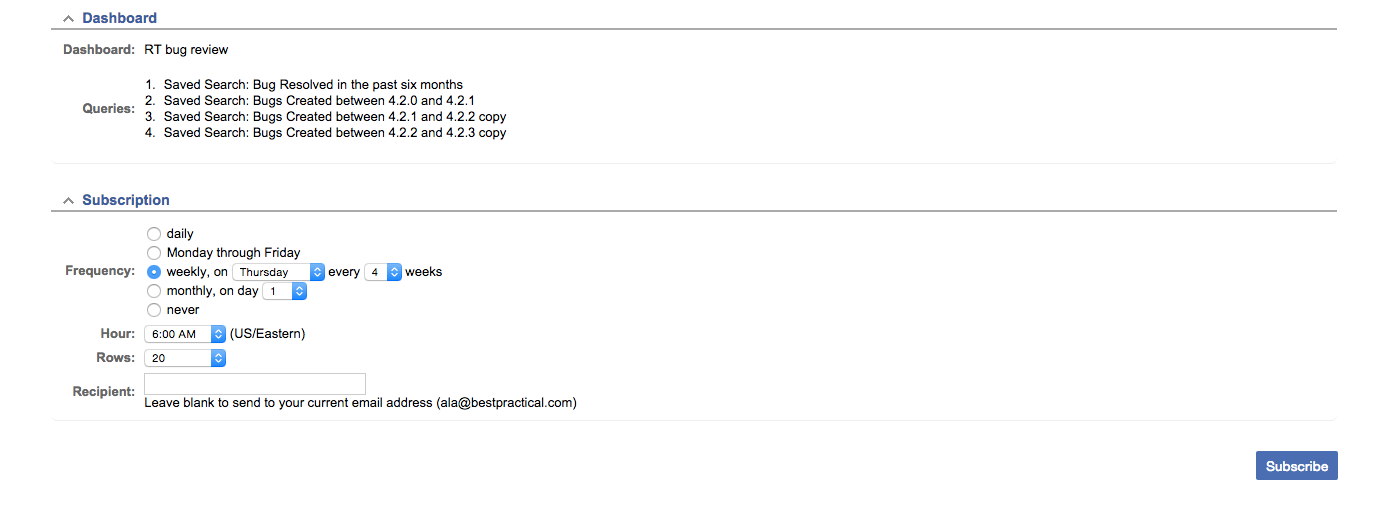
Now all you have to decide is what days and times the dashboard will show up in your boss' inbox. I've selected that my boss will see this dashboard every 4 weeks on Thursday. The only search on this dashboard that isn't static is the 'Bugs Resolved in the past six months', so every month she'll know roughly how many bugs have been addressed in the past month, as well as a short term view back to how productivity has compared in recent months.
Feeds
Feeds also apply to saved searches. Click on the saved search Bugs Created between 4.2.0 and 4.2.1 in the dashboard we'd created. In the upper right hand corner, there is a menu called Feeds. If you hover over it, there are three options to choose from: Spreadsheet, RSS, and iCal.
If you select spreadsheet, all of the information that appears in your saved search will be exported into a spreadsheet. You can control the contents that is exported into the spreadsheet by going to the Edit Search tab on the top right hand side of the screen (also the search builder) and making adjustments in the Display Columns tab, as we reviewed above.
The RSS feed options give you a feed of all of the correspondence that has occurred on all of the tickets in the queue, in written form, in the order that the tickets appear in the search, which can change depending on how you have arranged the order of this tickets in the Sorting tab of the Edit Search and Search builder.
Choosing the iCal option imports all of the ticket dates that are set into your calendar app. The tickets are displayed as Start: (name of ticket) on the day that the project starts, and Due: (name of ticket) on the day that they are due. Depending on your settings, you can have it send alerts according to when tickets are due according to the date that's been set in RT. Keep in mind that when you make adjustments to dates in tickets that you'll need to do a fresh import, as iCal does not pull data from RT live.
← Back to index