RT 5.0.0 Documentation
Customizing/Scrip conditions and action
Scrip Conditions & Actions
The core building blocks of scrips in RT are the conditions and actions you select when configuring the scrip. A condition defines the criteria for an action to run in the context of the current transaction. The result is true or false: if true, the condition is satisfied and the action runs, if false, the action is skipped. Actions define something to be done when a condition is true and they can be anything you can capture in code: sending a notification (email, SMS, etc.), changing things in RT like data on a ticket, or calling out to external systems, DBs, or APIs.
You can view all of the scrips that come standard with RT by going to Admin > Global > Scrips. In the scrips list you'll see each has a condition and an action and these are provided with the initial RT installation. You might also see additional conditions and actions added by extensions or through a local customization.
You can view the default conditions and actions provided in RT at Admin > Global > Conditions and Admin > Global > Actions. This document describes how to add new conditions and actions to RT so you can provide additional automation to your workflows.
As you look at the default conditions and actions provided with RT, you'll notice that it's not possible to edit them. This is to prevent changes from accidentally impacting default RT functionality. However, it is easy to copy a default condition or action, modify it, and then change existing scrips or create new scrips that use your new conditions and actions.
User Defined Conditions and Actions
The simplest way to add a custom condition or action is to create a new scrip and select "User Defined" as the Condition or Action. You can then put your custom code right in the "User Defined" boxes on the bottom of the scrip modification page. You can put any code described in the later sections in the User Defined box in the RT web UI and it will run just as it would in a module file.
However, you might prefer writing your condition or action in a module with the code in a file. This allows you to track it in version control and call it from other places like rt-crontool. The following sections describe how to create these modules.
Custom Conditions
Let's assume you have a custom lifecycle with a status called 'review' and you want an 'On Review Needed' condition so you can trigger actions when a ticket is put in review status. You notice RT already has 'On Resolve' and other similar conditions, so you look at the configuration at Admin > Global > Conditions and click on 'On Resolve'.
The condition has a Name, which is displayed in the Condition dropdown when you create a scrip, and a Description to identify it. The Condition Module is the RT module that executes the condition, in this case StatusChange. You can find the code in /opt/rt5/lib/RT/Condition/StatusChange.pm and view the documentation at RT::Condition::StatusChange.
Parameters to Pass shows the actual parameter that is passed to the module when this condition is executed. When you look at the module documentation it makes sense when you see that StatusChange accepts a valid status and returns true if the transaction is setting the status to the provided value. Finally, Applicable Transaction Types lists the transactions for which this condition will run, and in this case it's transactions of type 'Status'.
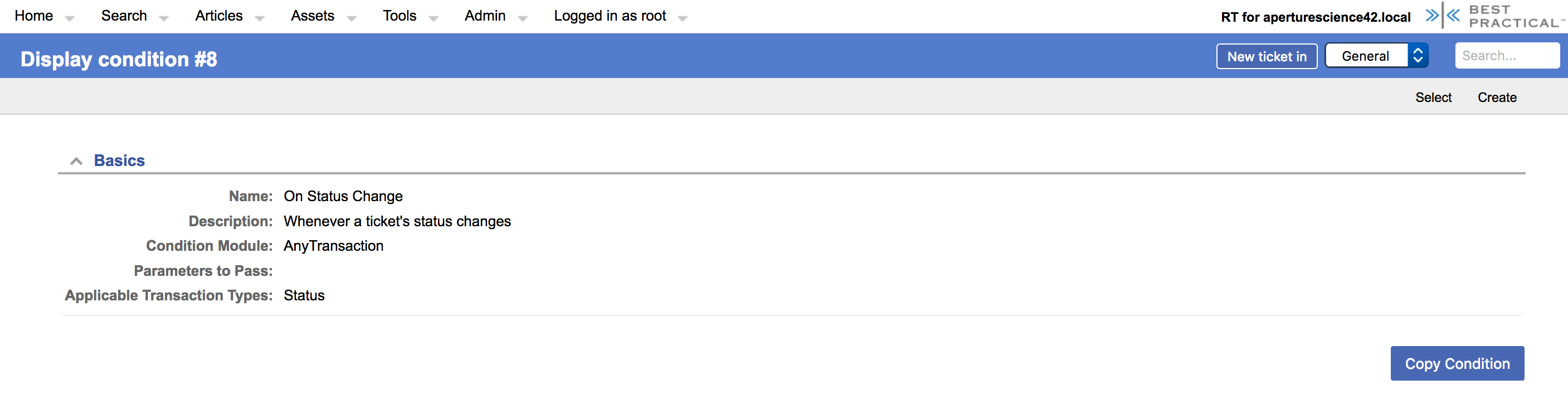
This is really close to what we might need for our 'On Review Needed' so you can click the Copy Condition button to copy the current condition. On the new condition page, you can update the Name and Description and set the Parameters to Pass to 'review'. Then click save and you have your new condition. You can now create a new scrip and select it from the Condition dropdown.
Custom Condition Module
Now assume we have an additional requirement to check if a custom field value 'Special' is selected when we check the review status. For this one we'll need to write some code. To start, create a new file for your new SpecialReviewNeeded module here:
/opt/rt5/local/lib/RT/Condition/SpecialReviewNeeded.pmCreating it in the local directory will keep it safe when you apply RT upgrades in the future.
The basics of a condition module are as follows:
package RT::Condition::SpecialReviewNeeded;
use strict;
use warnings;
use base 'RT::Condition';
sub IsApplicable {
my $self = shift;
# Your code here
return 1; # True if condition is true, false if not
}
1; # Don't forget module needs thisIsApplicable is the method you will override from the RT::Condition base class. The return value of this method, true or false, determines whether the condition passes or not.
$self gives you access to the ticket object and transaction object via:
$self->TransactionObj
$self->TicketObjThese are your main hooks into the current ticket and transaction.
To check review status and the custom field value, we might add something like this:
# Setting status to review?
return 0 unless $self->TransactionObj->Type eq 'Status'
and $self->TransactionObj->NewValue eq 'review';
# Is 'Special' set to Yes?
return 0 unless $self->TicketObj->FirstCustomFieldValue('Special') eq 'Yes';
return 1;We've hardcoded review and Special here, but as with StatusChange, you could pass a value from the Parameters to Pass field. You can access this value by calling the Argument method.
my $arg = $self->Argument;Using passed arguments can make your conditions and actions more general and potentially reusable.
Once the file is created, return to the RT web UI and create a new condition, possibly by editing On Review Needed and clicking Copy Condition. You can name it Special Review Needed and set the Condition Module to SpecialReviewNeeded.
Custom Actions
Once you have the correct condition you can now think about the action. You want to send email to a group of people, so to start you look at some of the existing actions on the action display page at Admin > Global > Actions. You find Notify AdminCcs, which might be close. Taking a quick look you see it has a Name and Description, like conditions, and the module it calls is Notify, which can be found at /opt/rt5/lib/RT/Action/Notify.pm.
The Parameter to Pass is AdminCc, and if you look at other notification actions you'll see many use Notify and just pass a different ticket role.
Your reviewers aren't always AdminCcs on tickets, so you'd rather send a notification to a group. You can create this new action using the existing action module NotifyGroup. On the action list page, click Create and add something like the following:
Name Notify Review Group
Description Send notification to the review group
Action Module NotifyGroup
Parameters to Pass Review GroupThe 'Review Group' can be whatever your group name is. Then you can build a template with some custom ticket information for reviewers and set up a new scrip to send email to the review group whenever a ticket status is set to review.
Custom Action Modules
As part of the request to add a condition to check for the 'Special' custom field, we now want to route these special requests to the person who handles them. This extra bit of functionality will require a module, maybe called SetOwner. Create the new file in:
/local/lib/RT/Action/SetOwner.pmThe base action code looks like this:
package RT::Action::SetOwner;
use strict;
use warnings;
use base 'RT::Action';
sub Prepare {
my $self = shift;
# Your code here
return 1; # True if Commit should run, false if not
}
sub Commit {
my $self = shift;
# Your code here
return 1; # True if action was successful
}
1; # Don't forget module needs thisActions have two methods you can override. The Prepare method provides you with a chance to make sure the action should actually run. If Prepare returns false, Commit will not run. You'll typically handle this in your condition, in which case you can just omit Prepare from your action. However, when you have a condition that covers a common general case, but you want to check one extra criteria for a particular action, the Prepare method can be helpful. In our example, you might choose to keep just the On Review Needed condition and add the check for the 'Special' custom field to the Prepare method.
Commit is where you do the actual work of the action. It should return true on success. On failure, you can use RT::Logger to write errors or debugging information to RTs logs so you can track down the problem.
In actions, $self gives you access to the transaction and ticket objects, just like conditions, via:
$self->TransactionObj
$self->TicketObjFor our SetOwner action, we don't need Prepare and can add the following to Commit:
my $user = RT::User->new(RT->SystemUser);
my ($ret, $msg) = $user->Load($self->Argument);
RT::Logger->error('Unable to load user: '
. $self->Argument . " $msg") unless $ret;
$self->TicketObj->SetOwner($user->Id);
return 1;The Argument method returns the value set for Parameters to Pass in the action configuration. This example expects the argument to be the username of an RT user.
Now you can create the new action in RT. Go to the action page, click Create, and enter the following:
Name Set Owner
Description Set owner
Action Module SetOwner
Parameters to Pass reviewer_usernameClick Create and the new action will be available when creating scrips.
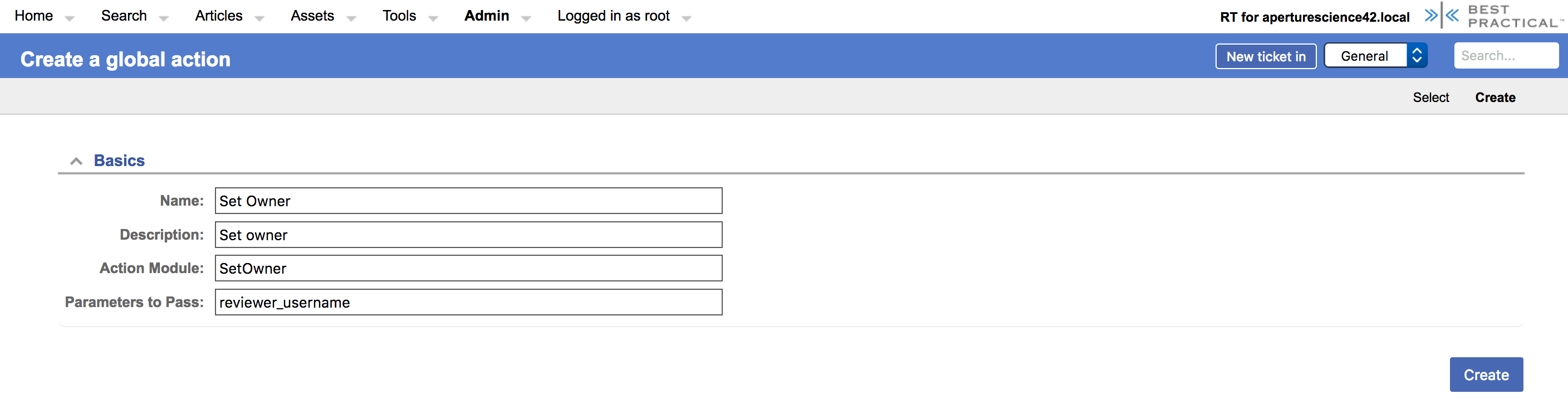
Note that actions you perform in scrips can themselves create new transactions, as is the case with SetOwner. When this action runs, the set owner transaction will fire the default On Owner Change Notify Owner scrip, if it is enabled.
ADDITIONAL INFORMATION
When writing actions and conditions, it's helpful to look at the actions and conditions provided with RT. You can find more information about the methods available from ticket and transaction objects in your RT distribution and on the "Best Practical website".
← Back to index