RT 4.4.6 Documentation
Custom roles
Roles in RT
RT comes with several standard roles that define a user's relationship with a ticket. These core roles are Requestor, Cc, Owner, and AdminCc, and you can see them on tickets in the People section. Assets also have roles that define a user's relationship with a particular asset with Owner, Held By, and Contact.
These roles are very useful for recording who asked for something (the Requestor) and who needs to take care of it (the Owner), for determining who should get notifications on a ticket from updates (replies and comments), and also for adding rights. But sometimes the default roles aren't enough and you'd like to add more. Custom roles allow you to do just that. You can create your own roles that work just like RT's built-in roles and selectively apply them to queues and catalogs.
A Quick Example
Tickets can sometimes have several people associated with them, but in different ways. For example, suppose an RT instance is managing questions that come in from potential new customers and the tickets initial go to a Sales Rep, who becomes the Owner. If the Sales person needs some extra technical information, they might assign the ticket to an Engineer by re-setting the Owner. This all works well until the Engineer answers the question and wants to set Owner back to the Sales person so they know the ticket is theirs again. Who was the Sales person?
Of course it's all recorded in the ticket history, so the Engineer can go find the Sales person there. But custom roles allow you to now create Sales and Engineer roles on the ticket that will record each person throughout the life of the ticket. The participants can switch Owner back and forth to make it clear who should work on the ticket, but they retain their relationship with the ticket in the Sales and Engineer roles. This also allows you to create searches, set rights, and set notifications using these custom roles as well.
Creating a New Custom Role
To create a new custom role, go to Admin > Custom Roles > Create. Here, you have the option to give it a Name, a Description, and an Entry Hint. The Name field must be unique, the other fields are optional. Below these fields is a checkbox to allow multiple users to be assigned to this custom role on a ticket or asset. This works well if you have a role "Supervisors", for example, where more than one user might be assigned. In other cases you may want to restrict the role to just one user, like the Owner role. Either way, once the custom role is created, you can't change this multiple user option. If your needs change, you can always create a new custom role.
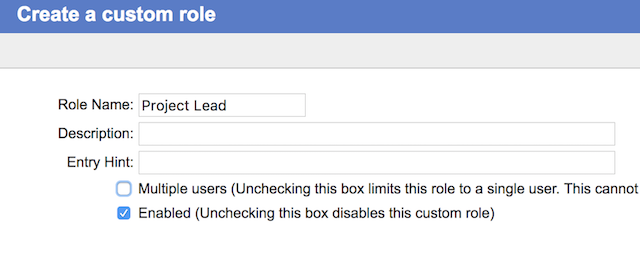
Enabling by Queue
After creating your new custom role, you need to apply it to a queue or catalog for it to appear. Go to Admin > Custom Roles > [select the role] > Applies to, and you can select which objects the custom role should apply to.
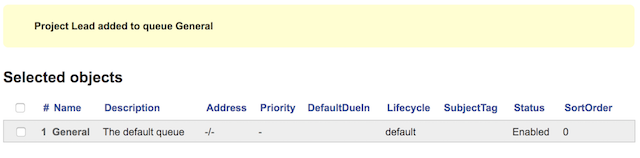
Applying Rights to Specific Roles
RT allows you to grants rights on users, groups, and roles like Owner and Requestor. The same options apply to your new custom roles and they will now show up on the rights pages under the core RT roles. As with standard RT roles, any rights granted on a role apply to a user when they are in that role, but are removed when the user is no longer in that role.
This is useful, for example, if you have a "QA Manager" role and only they can modify a ticket when it is in the "QA review" status. You can assign ModifyTicket to that role, and if you have different QA Managers, only the one assigned to "QA Manager" on a given ticket can modify it.
Assigning Users to a Custom Role
Your new custom role will also show up in all of the places you are used to seeing standard roles like Requestor and Owner including on the create ticket page and in the People section on a ticket.
To assign a user to a custom role on an existing ticket, go to the ticket display page and click on People. As with existing roles, you can search for a user or group to add it, or remove existing ones. For new tickets, the custom roles appear on the ticket create page below the default RT roles: Requestors, Cc, AdminCc.
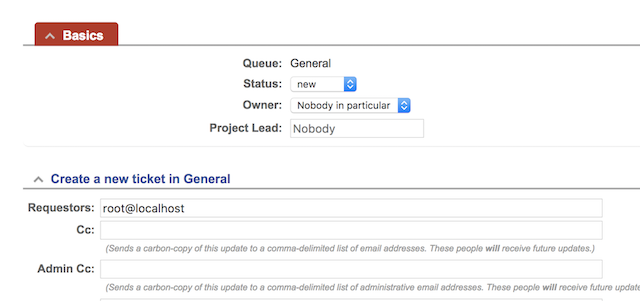
Custom roles are also available as watchers on a queue at Admin > Queues > [select queue] > Watchers. Here, you will see on the left-hand side, all of the RT roles applied to the queue. You can search for a user or group and assign them to your new custom role. As a queue level custom role or watcher, the user will automatically be assigned as that role on each new ticket created in the queue and also granted the same rights on each of the tickets.
Sending Notifications
Since your new roles are custom, we don't have default notifications already set up in RT, but you can create new scrips to send notifications to custom roles just like RT's existing scrips. Starting in RT 4.4.2, you can easily copy an existing "Notify" action and insert your custom role in place of Owner, Cc, Requestor, or AdminCc.
Search Tickets by Custom Role
You can use RT's standard Query Builder to search for tickets with a custom role assigned to a specific user or group. To view the available custom roles, first add a queue to the query. After clicking on 'Add these terms', all of the custom roles applied to that queue will be listed at the bottom of the Query Builder criteria fields.
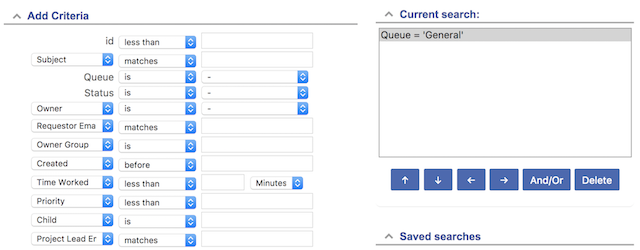 ← Back to index
← Back to index